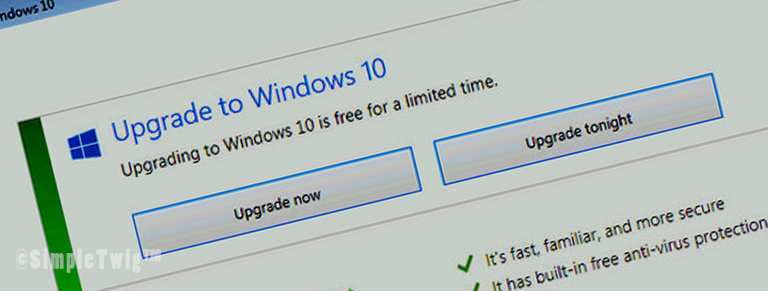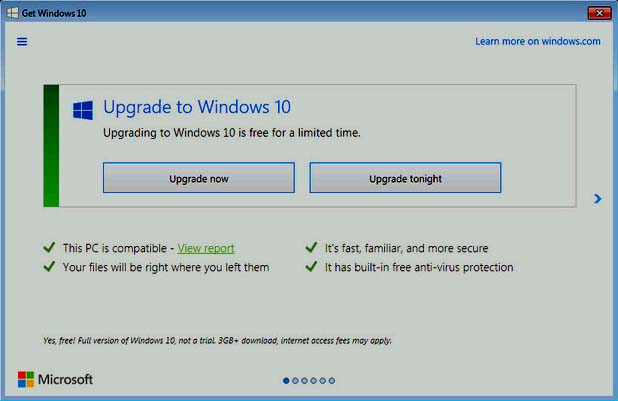Lets get to it, a quick and direct step by step guide to turn off those pesky ‘Upgrade to Windows 10’ messages and hide them from returning, including removing the blue Windows 10 Update icon from the tray.
The following is using Windows 8.1:
Part 1 – UNINSTALL INSTRUCTIONS:
Go to Start > Control Panel, then in the ‘All Control Panel Items’ window select the ‘up one level’ arrow that is pointing up, which brings you to the ‘Control Panel’ window.
Click on ‘System and Security’ > ‘Windows Update’. Then go to the bottom left side of the ‘Windows Update’ window and click on ‘Installed Updates.’
In the search field (top right of the ‘Installed Updates’ window) type in kb3035583. You should see the file that has a longer title, but also has this letter/number combination. Click on it to uninstall that update.
While this removes the update, unfortunately that update will reinstall, so we have to now hide the future update. To do this do the following so that this reminder will never appear on your computer again:
Part 2 – HIDE INSTRUCTIONS:
Close out the Control Panel windows.
Go to Start > Control Panel to open the ‘All Control Panel Items’ window.
This time, just scroll down to and click on ‘Windows Update.’ On the left column click on ‘Check for Updates’. This will show the file you just uninstalled under a heading of an ‘Important Update,’ probably next to some optional updates.
Simply ‘Right-Click’ (don’t Left-Click) on the file name (a link) that has kb3035583 in it and select ‘Hide Update’.
Close out the window, restart your computer, and notice the ‘Windows 10 Update’ icon has disappeared from your tray. You are done, and free of those pesky messages.
Share with your friends and family, we’d appreciate the traffic. Thanks to Chris at CSR Computers in Indiana for the tips. They are amazing.