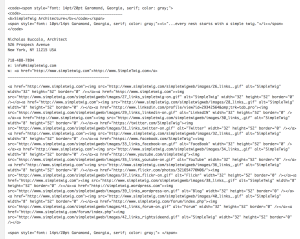Inserting images in one’s email signature, that don’t appear as attachments in your email, creates a signature similar to how mine works. This is the information you’ll need to make it work for you. As you can see (if I sent you an email) I have images, that link to different things, and I don’t have any attachments.
Note, you have to have a website and access to the server via FTP to host the images, otherwise this will not work (maybe flickr or another image hosting site will work).
This is a document I’m sharing publicly, that I sent to a friend. It’s here in it’s raw form, so the context of the document is in that vein.
______________________________________________
SimpleTwig Architecture
“…every nest starts with a simple twig.”
Nicholas Buccalo, Architect
526 Prospect Avenue
New York, NY 11215 USA
718-488-7894
e: info@simpletwig.com
w: http://www.SimpleTwig.com
______________________________________________
Note that providing too much information in a signature can overwhelm a person looking for specifics, and in this regard it is better to provide 3 lines of text, a logo (because visual things are easier to remember, especially if the graphic is a face) and perhaps 3 or four social links. Therefore, this would be considered a better signature, understanding that the person’s name is in the ‘regards’ and the email address is already in the email:
SimpleTwig Architecture
526 Prospect Avenue; New York, NY 11215 USA
718-488-7894
Basically how it works is, you upload the images to your website host server. I do this by using FTP (using the program FileZilla). I think copy the address of each image and put it in a script like the following:
Do Not Be Afraid of My CODE!!!! It’s for my signature, not yours!! Instead read the simple instructions below my personal code…..
When the script is done, I copy and paste it into my email preferences under signature and save it. I text it by sending myself an email to see if everything shows up.
Don’t get scared by how much text there is in my own signature… as I formatted the words SimpleTwig, etc. as well, and know what I’m doing. Also, my Buttons are more complex than most people would attempt, as there is an extra image in-between each button making a total of 16 images…
What’s really going on? Basically instead of your emails reading an attachment of your images, it is referring to your website host server to get the images. It’s that simple, but you have to write the code correctly for your email to know where to look on the internet for your images.
So if I break this down for you, for one image plus a link, the code would look like this:
![]()
Notice how it starts and ends with,and how these are written slightly different.
If you paste the following URL http://www.simpletwig.com/simpletwigweb/images/41_links_forum-on.gif
into a browser URL you can actually see this image.
Your browser window should have this image in it at the top left corner: W
This part
Is what links the image to your website (or mine with my URL), but for that image I would be using a different URL linking to my forum.
As a test using my images and my link, try pasting the following in your email signature to see it working.
You can remove it after you see it working.
I hope this helps. It certainly makes for a better looking email imo than having a lot of attachments, especially if you’re trying to send someone an attachment. Remember don’t get worried about all the code. Basically if you type and need a then at the end you need a with the extra / to ‘end’ the sentence, it’s like adding periods to the code.
Your code would be something like this: using this image as the other ones I can’t access: kt
I’m able to use the above image because it is already being hosted on your own server. I just right-clicked on it, and selected ‘open in new window’ to get it’s URL address. Image addresses always end in a gif, jpg, or png so you’ll know if you have the correct URL for the image, and of course when you say ‘open in new window’ you will be able to see the actual image in the browser window.
If you don’t have access to your Host Server (computer storage) and are using someone else to create your website, then you should be able to provide them with a folder with your images inside of it.
Lets say you name the folder email_images and your logo is named kt_logo.png. The text to get to those images would probably be http://kdsny.com/email_images/kt_logo.png
You can see there is a / between each section and at the image itself. That assumes the person uploading your images puts them in the correct spot on your server. You can simply post the URL you think is the right one in a browser, and/or ask the person that uploaded them for the correct URL.
I hope this helps. Obviously you’ll have to sit down to do it, but to be honest it isn’t that complicated, mostly it’s just copy/paste things in the right order.
Note for Mac and the application Mail. I found that once I had the images and links formatted in a web browser email program correctly, I could just copy paste those images/links directly into Mail, which doesn’t allow coding. So despite it not allowing coding, it was able to copy all the information needed to make the images show up, be linked to the website host, and link as desired to the social websites.
Please Comment and Share. Thank you.